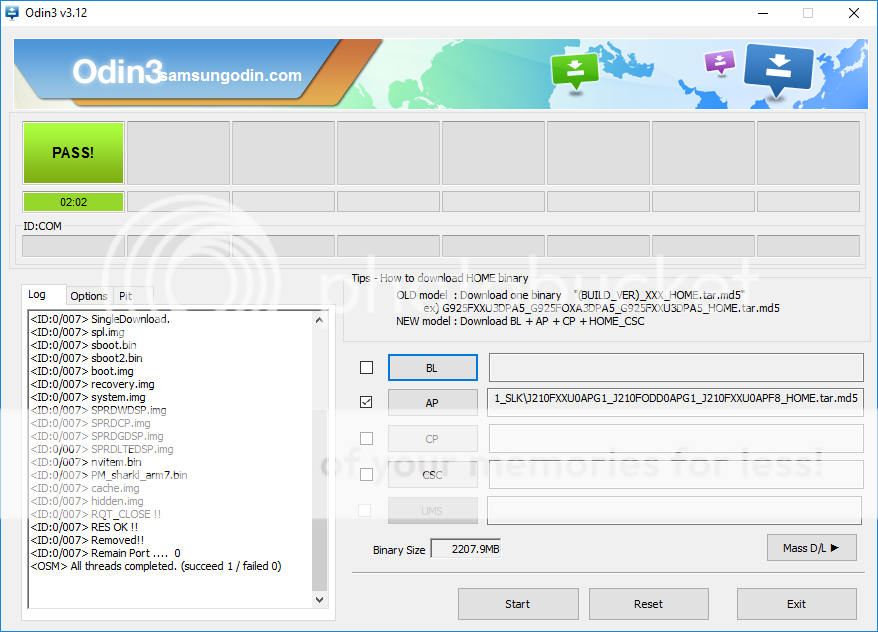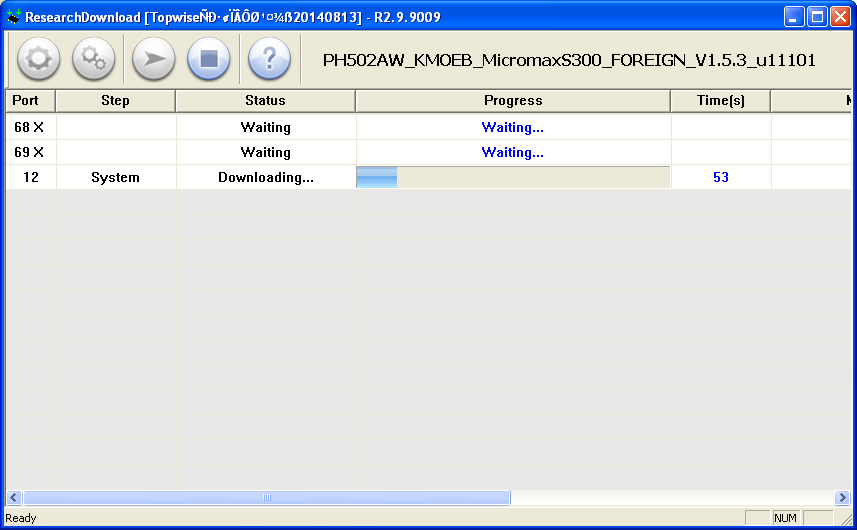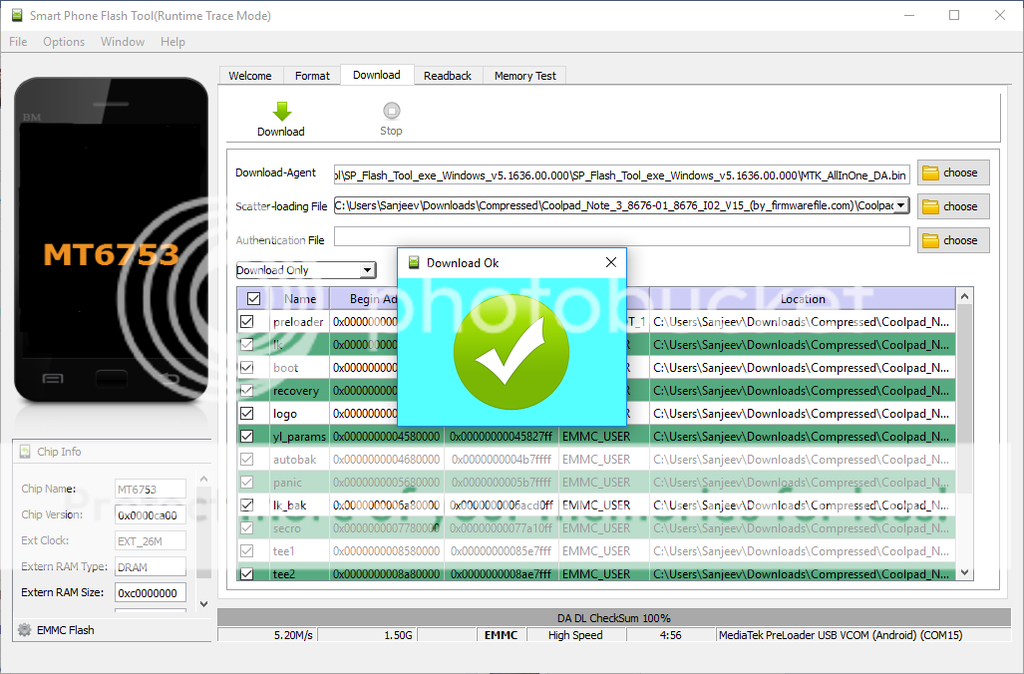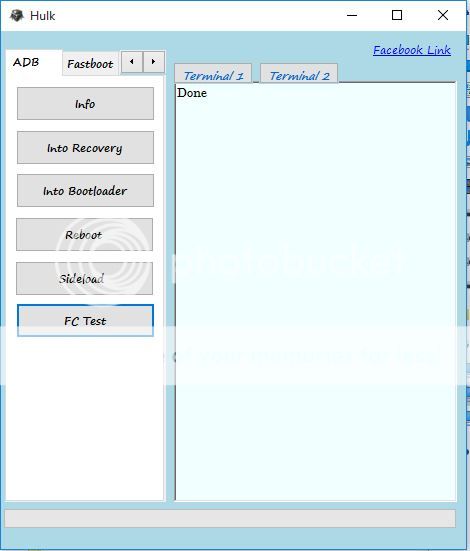Hello Friends,
I am releasing the first version of Samsung FRP Helper tool. It is a simple tool to make a call over serial port. Everyone know the method of removing FRP through "REAL TERM Method" It will make easy to do that.
I am releasing the first version of Samsung FRP Helper tool. It is a simple tool to make a call over serial port. Everyone know the method of removing FRP through "REAL TERM Method" It will make easy to do that.
Advantage :
- No need to check device manager for COMPORT
- Easy to use User Friendly UI
- One click calling function.
- Small size
Hope it will help some people to remove FRP of Samsung handsets. If you find any bug in this please let me know. I will fix it. Thanks for your attention.
PS : If you don't know "RealTerm Method". Please use Google.
Thanks for visiting our blog. I Hope you will find great thing here.
Update 1 : Bug Fixed no modem port showing
Update 2 : Bug Fixed showing no ports
Update 3 : Changes in GUI. (Used Alpha Skin)